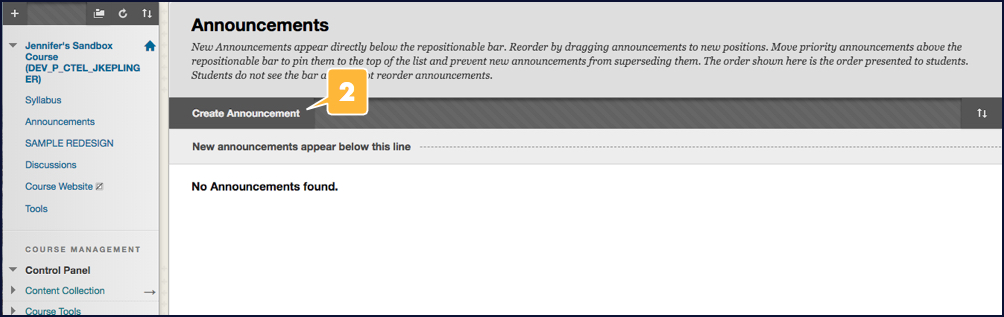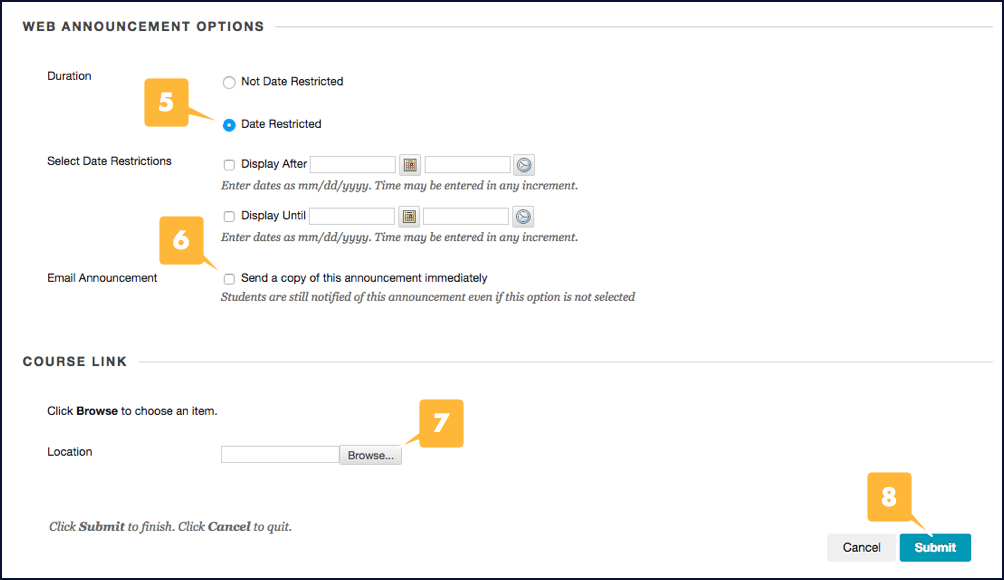Announcements are an ideal tool for communicating time-sensitive material to students, such as reminders about upcoming due dates or changes to your syllabus. They appear in the Announcements section of your course menu and can be optionally emailed to all of your students.
View Video
Blackboard’s YouTube video, How to Create Announcements in your Course, covers these steps.
- Click Announcements in the course menu (if it isn’t already set to be the first page that opens in your course).
- Click the Create Announcement button. A page with settings for your new announcement will open.
- Type a title for your announcement in the Subject textbox.
- Type the body of your announcement in the Message textbox.
- Select whether the announcement is date restricted, i.e., it’s only viewable after and/or until a specific date. If it is, click Date Restricted, then enter dates in the textboxes that appear.
- Select the Send a copy of this announcement immediately next to the Email Announcement option if you want students to receive a copy of your announcement via email.
- Click the Browse button if you want to create a link to an area in your course.
- Click the Submit button on the bottom-right corner of the page.
NOTE
If your course does not have an Announcements link in its course menu, please see Blackboard’s How to Add a Tool Link to your Course video for a step-by-step demonstration on adding one.