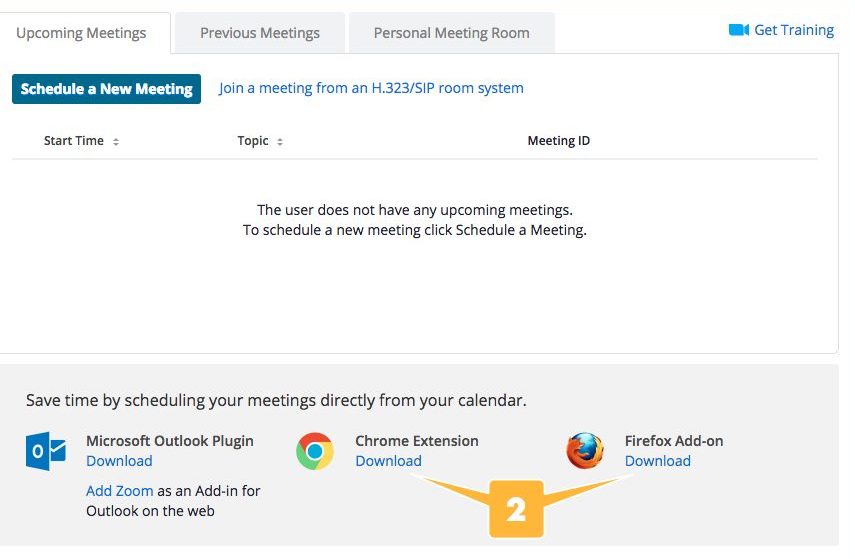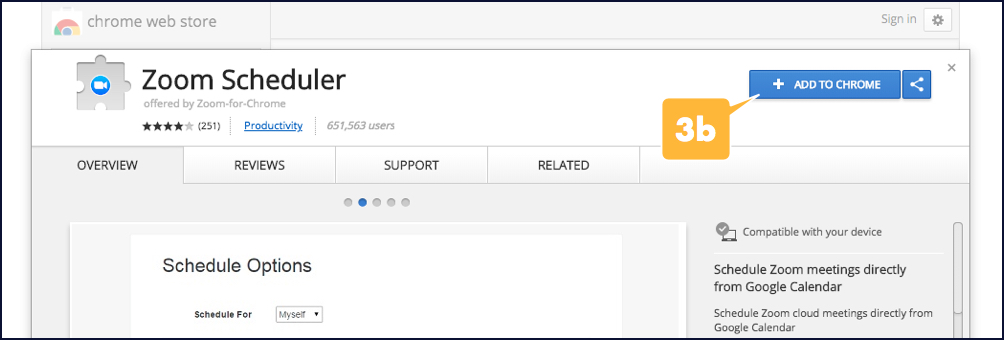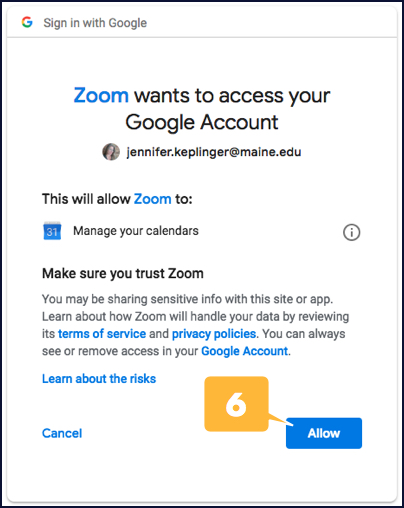Warning: Array to string conversion in /home/usmdlorg/public_html/wp-content/plugins/magee-shortcodes/Includes/Classes/Helper.class.php on line 305
The simplest way to set up Zoom meetings is with your Google Calendar. Installing the Zoom Browser Extension will allow you to do this.
Installing the Zoom Browser Extension for Chrome & Firefox
- Log into Zoom, either at maine.zoom.us or through the MyCampus portal. Your account settings will be displayed.
- Scroll to the bottom of the screen and click the Download link for the browser you’re using, either Chrome or Firefox A download page for the extension or plug-in will open in a new tab.
- Add Zoom to your browser:
- For Firefox, click the + Add to Firefox button. A dialog box may open that asks you to confirm whether you want to add Zoom; click Yes if it does. Once Zoom has been added to your browser, a confirmation dialog box will appear.
- For Chrome, click the + Add to Chrome button. A dialog box asking you to confirm that you want to add “Zoom Scheduler” will open; click the Add extension button. The dialog box will close, and once Zoom has been added to your browser, a confirm dialog box will appear.
- Other boxes may appear that you have to accept depending on your browser version.
- Click the Allow button if you are asked to accept a connection between your maine.edu account and Zoom.
NOTE
If for some reason these instructions do not work, see Zoom’s official instructions for installing their browser extensions at the Zoom Help Center.
NOTE
There is no addon for Safari or Edge. You will need to create meetings via maine.zoom.us or from the Zoom desktop App, Zoom for iOS, or Zoom for Android.