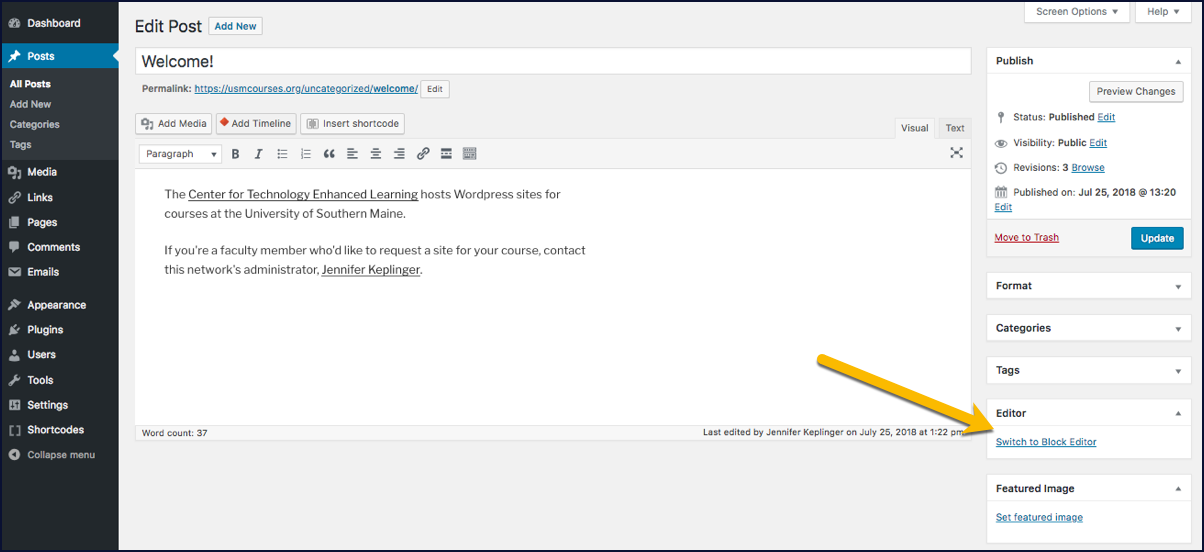Warning: Array to string conversion in /home/usmdlorg/public_html/wp-content/plugins/magee-shortcodes/Includes/Classes/Helper.class.php on line 305
Yes! We’ve enabled WordPress’s block editor, a.k.a. “Gutenberg,” in our WordPress network. It has a significantly different look than the old editing interface for pages and posts in WordPress, and it makes it easier for you to create columns, add media, and rearrange content. Check out this post from the Code in WP blog to learn more about how it works.
We’ve added the block editor to our WordPress network, but we’ve left the classic editor turned on by default in all sites. To switch to the block editor,
- Open an existing or create a new page or post for editing.
- Look for a section on the right side of the page called “Editor.”
- Click the Switch to Block Editor link in this section. Your page/post will switch to the block editor’s interface.
You can switch back to the classic editor at any time. Simply scroll to the bottom of the right column of the page or post you’re editing, then click the Switch to the Classic Editor link.