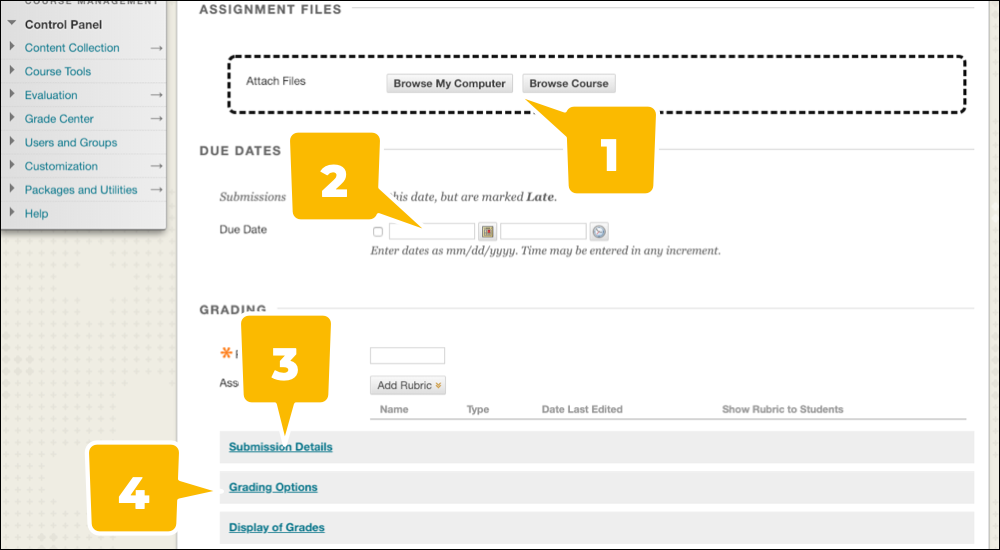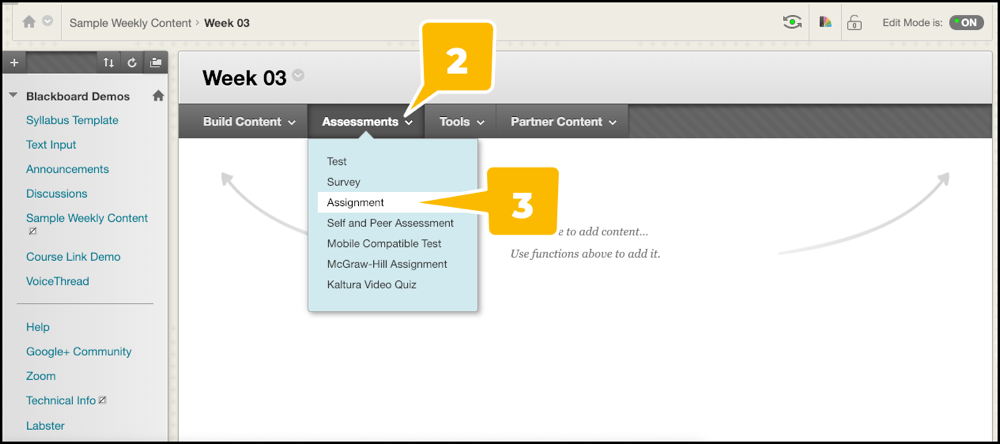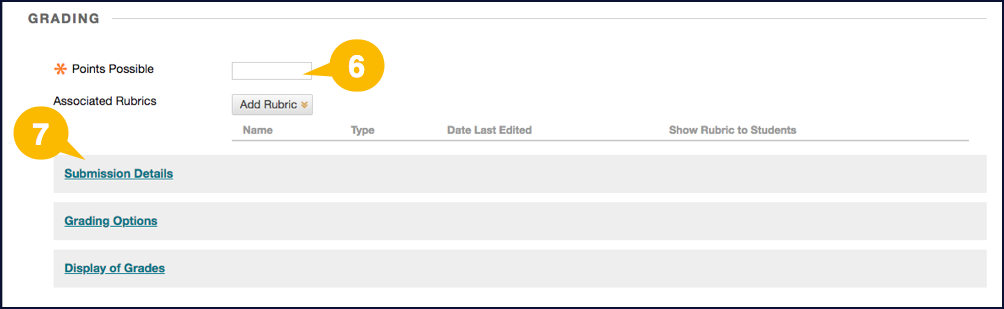Blackboard’s assignments tool allows you to create a digital folder in your course into which students can submit their work. When you create an assignment, a column is automatically added to Grade Center for it for you.
Creating a Basic Assignment
- Go to a content folder within your course.
- Click the Assessments button to open its dropdown menu.
- Select the Assignment option. The “Create Assignment” page will open.
- Enter a name for your assignment in the “Name and Color” textbox.
- Enter information for the assignment in the “Instructions” textbox.
- Enter a number in the “Points Possible” field in the “Grading” section. This is required. If you’re unsure about what number to enter, use “100.”
- Set any advanced assignment options, which are below the “Grading” section. These options are outlined in the set of instructions below.
- Click the Submit button.
Selecting Advanced Options for Assignments
- Attach any external files your students will need to complete the assignment under “Assignment Files.”
- Set a due date in the “Due Dates” section.
- Click Submission Details to set the following options:
- If you are using groups, you can make this a group assignment under “Assignment Type.”
- If you want to allow students to submit an assignment more than once, enter a number in the “Number of Attempts” textbox. (Great for allowing students to practice difficult concepts with minimal penalty for being wrong!)
- If you want to turn on plagiarism detection, select SafeAssign under “Plagiarism Tools.” (Read more about SafeAssign.)
- Click Grading Options to set the following options:
- Anonymous Grading hides the names of your students while you grade to avoid implicit bias.
- Delegated Grading can be used if you are co-teaching or have a teaching assistant to give them responsibility over grading this assignment.