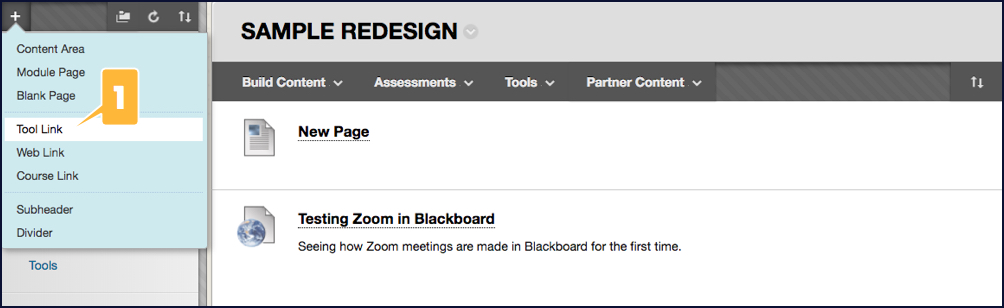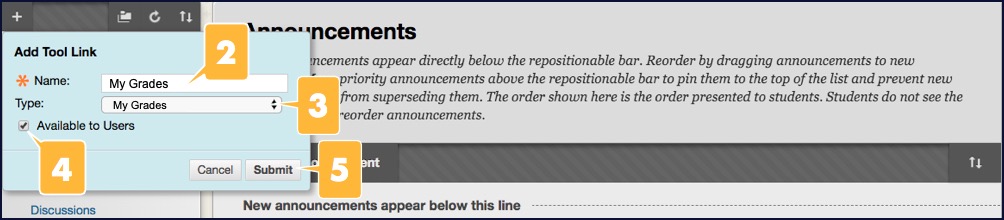You can add links to various Blackboard tools, such as Zoom or My Grades, to your course menu . To learn how, follow these steps or watch Blackboard’s “How to Add a Tool Link to your Course” video.
Add a Tool Link to your course menu
In this tutorial, we demonstrate adding a link to the My Grades to tool so students can check their progress in your course. The process is the same for adding a different tool; you’ll simply need to add a different name in step 2 and select the corresponding tool in step 3.
- Hover over the + icon at the top-left side of your course menu until its dropdown menu opens, then click the Tool Link option.
- Enter a name for the link, such as “My Grades.”
- Click the Type dropdown menu, then select My Grades. It’s the very last option on a very long list.
- Select the Available to Users box.
- Click the Submit button. The link to My Grades will now appear as the last link in your course menu.