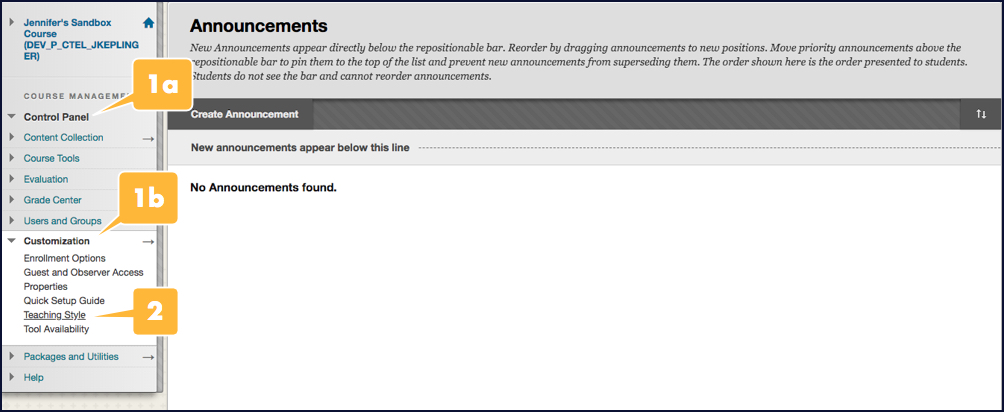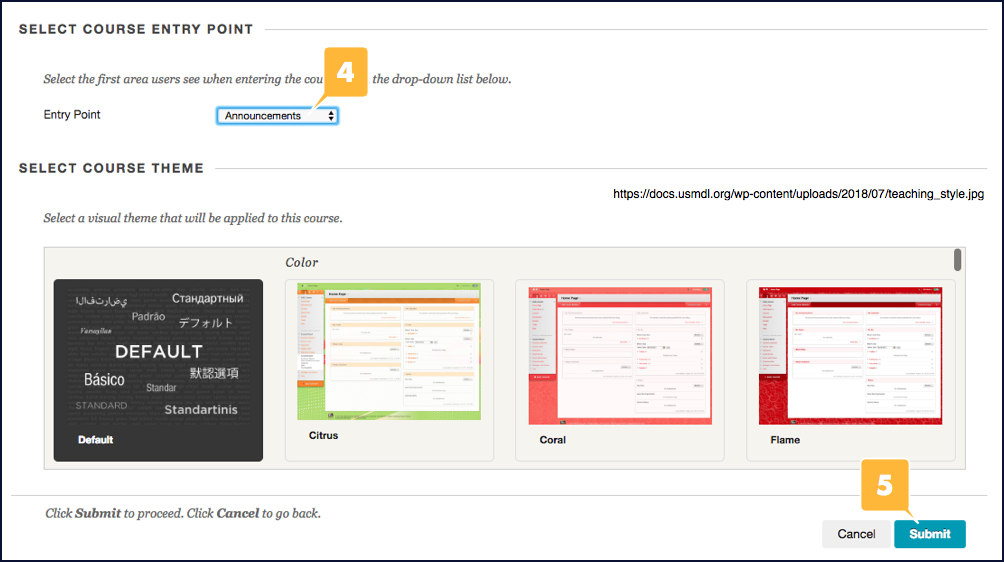By default, Blackboard shows the home page as the first page students see when they enter your course, but you can change this by setting a new Entry Point for your course.
View Video
Blackboard’s How to Design your Course Entry Point video on YouTube covers these steps and more.
- Go to the Customization section in your course menu. If it isn’t visible,
- Click the Control Panel link to expand its menu (if it isn’t already visible), then
- Click the Customization link to view its menu.
- Click the Teaching Style link. A page with your course’s style settings options will be displayed.
- Scroll down until you see the Select Course Entry Point section.
- Click the Entry Point dropdown menu, then select a new entry point for your course, i.e., Announcements or another page.
- Click the blue Submit button in the lower-right of the page.